# Getting Started with MyNode
# Download and Install
Note: You can skip flashing the SD card if you purchased a MyNode device!
Setting up a new MyNode device can be done in a few simple steps!
First, you need to download the MyNode image for your device type and flash it to an SD card according to the instructions on the download page.
# Power On Device
Follow the section the section that corresponds to your device.
Model One
- Insert the SSD into the USB Enclosure
- Verify connections are secure
- Attach SSD enclosure to device in USB 3 port (blue)
- Connect Ethernet cable to your device and your router or switch
- Plug power cable in outlet and connect to device
Model Two
- Insert the provided micro SD card or USB flash drive into the device
- Connect Ethernet cable to your device and your router or switch
- Plug power cable in outlet and connect to device
- Push power button to turn on device
Building your Own
Many devices, like the Model One and Raspberry Pi 4, use an external drive attached via USB for data storage. If your device uses external storage, follow these steps.
- Insert SSD into USB Enclosure
- Verify connections are secure
- Attach SSD enclosure to device in USB 3 port (blue)
If your device supports internal storage drives, those should be preferred and offer better performance. Attach an SSD or NVMe drive of at least 1TB.
- Connect Ethernet cable to your device and your router or switch
- Plug power cable in outlet and connect to device
# Connecting to MyNode
Your MyNode device runs its own web server that you can access with any browser on the same WiFi or local network. Visit http://mynode.local/ or the IP address in a web browser on your PC, laptop, tablet, or phone.
Note: The device may reboot during initial setup. The web interface may not be available for 5-10 minutes.
Upon accessing the web interface, you will be prompted to login. The default password is bolt.
You will be prompted to enter your product key. If you are using the Community Edition, you can choose that option. Otherwise, enter the product key that has either been emailed to you, or is found on the bottom of your device.

Next, the device will begin syncing the Bitcoin Blockchain! This process can take 6+ days, depending on your device and your network bandwidth. The MyNode web interface will show you the current status of synchronization. Once the initial sync is completed, the device will automatically stay synchronized with the Bitcoin network and display the main application page.
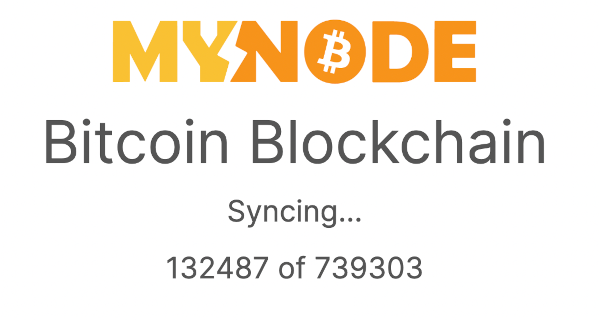
Your MyNode device is now ready and you will see the main MyNode home page.
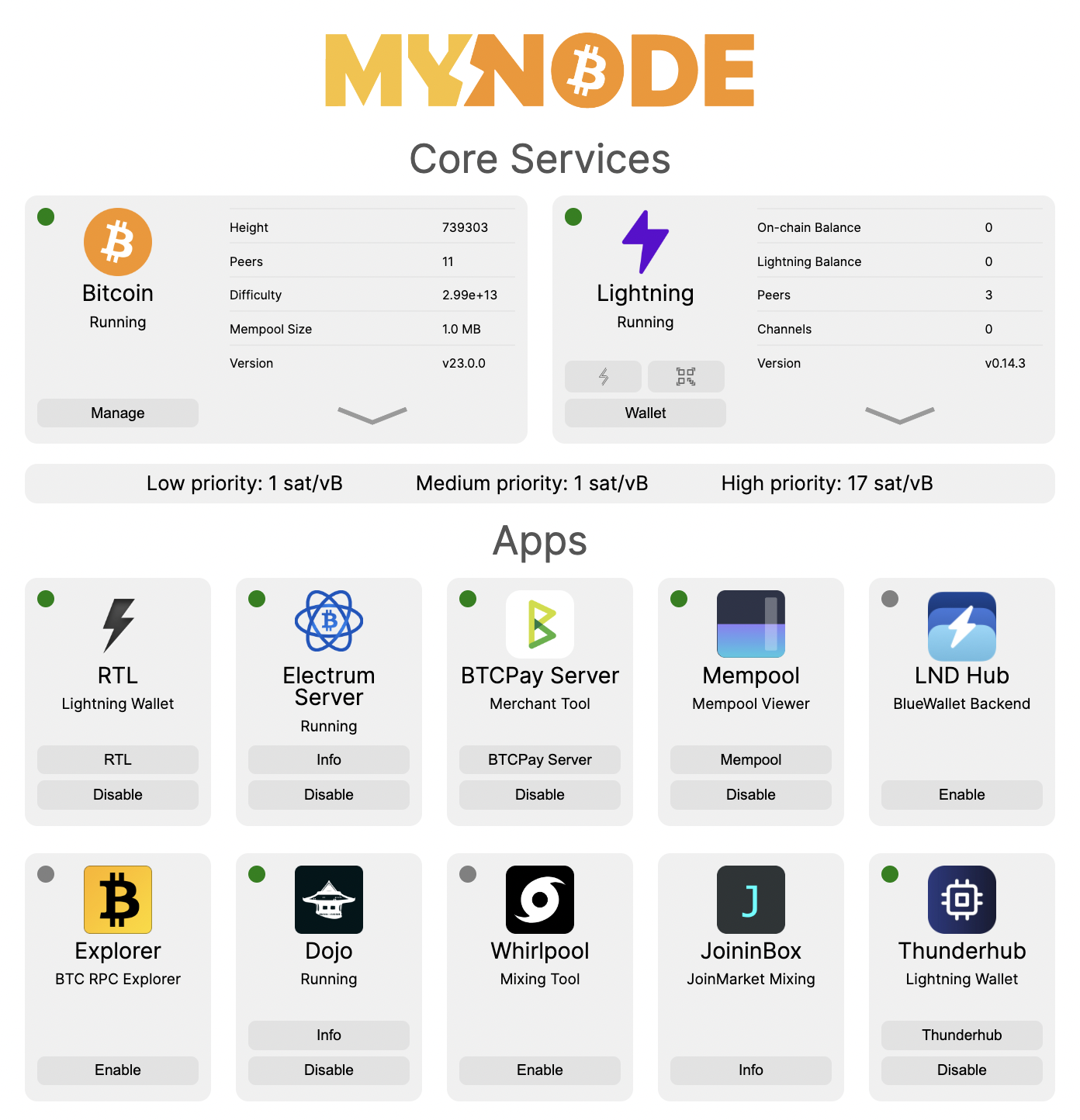
You can optionally connect to your MyNode device via SSH if you are familiar with Linux. You can connect using the device IP or hostname.
# Default Credentials
Username: admin
Password: bolt
Note: It is recommended to change your password.
From here, you can start using all the features MyNode has to offer!
