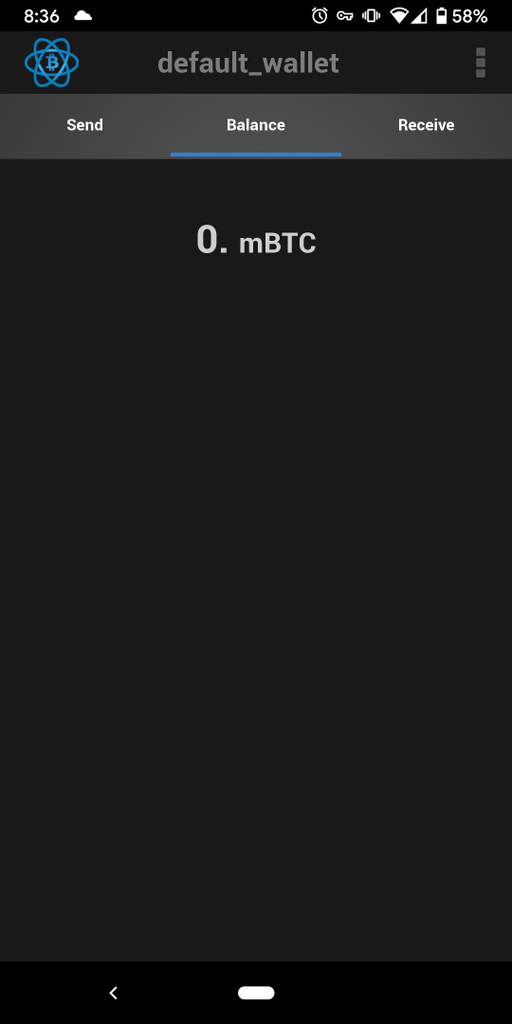# Electrum Server
# Enabling Electrum Server
Electrum is a very popular light wallet that lets you use Bitcoin on your PC or mobile device without needing a full copy of the blockchain. By running Electrum Server on your MyNode, you can run light wallets on other devices in a trusted manner by offloading the heavy lifting to MyNode.
First, from the MyNode home page click "Enable" to start running Electrum Server. Depending on the speed of your device, it may take several days to fully sync Electrum. Your device may run slowly during this initial sync period.

Once the server has synced, you should see an Electrum Server status page similar to this.
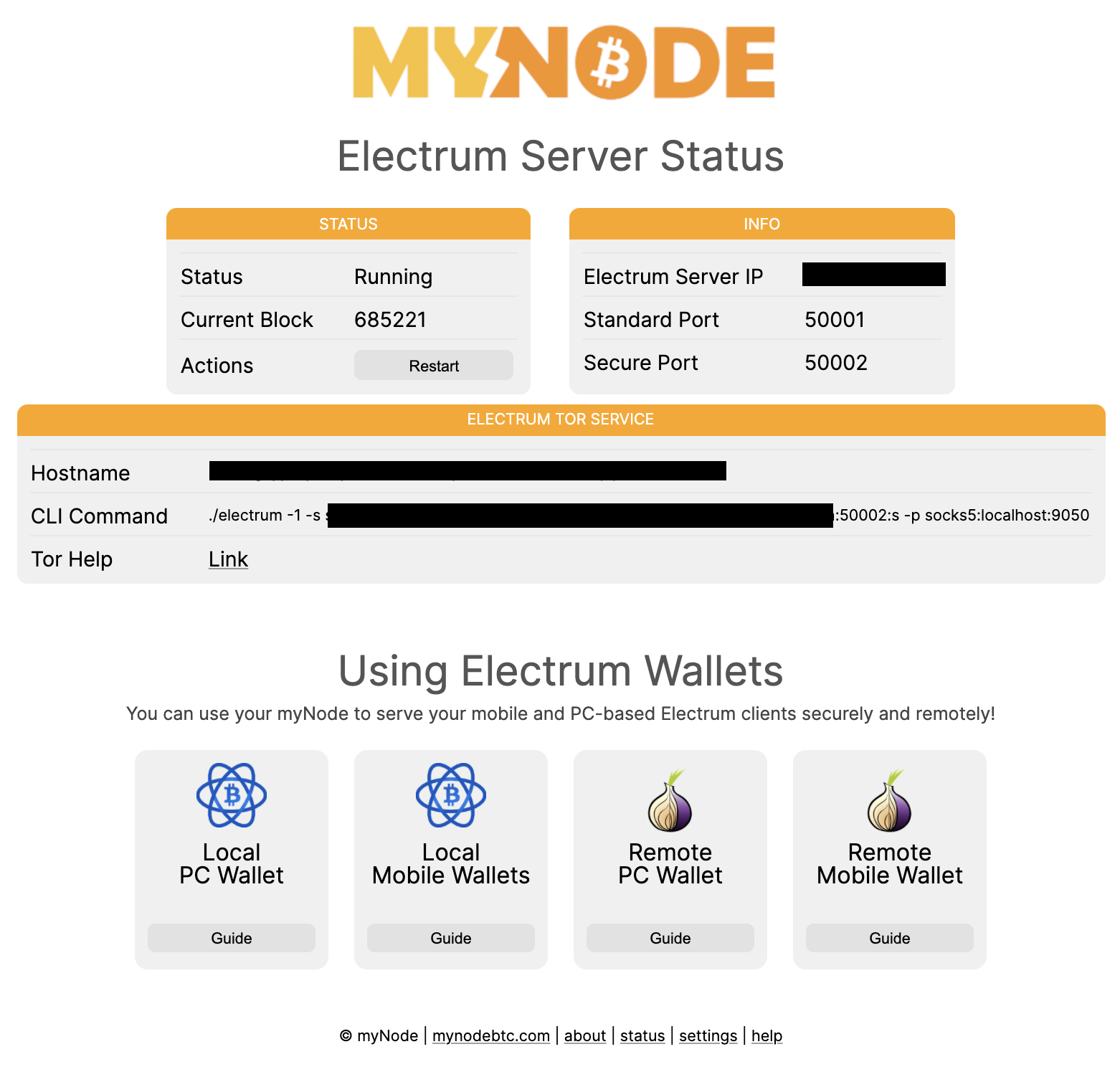
# Connecting an Electrum Wallet to MyNode via the GUI
At this point you can connect your Electrum light wallets to your MyNode. On the PC version, click on the colored icon in the bottom right to open up server settings. Enter the IP address of your MyNode with port 50002.
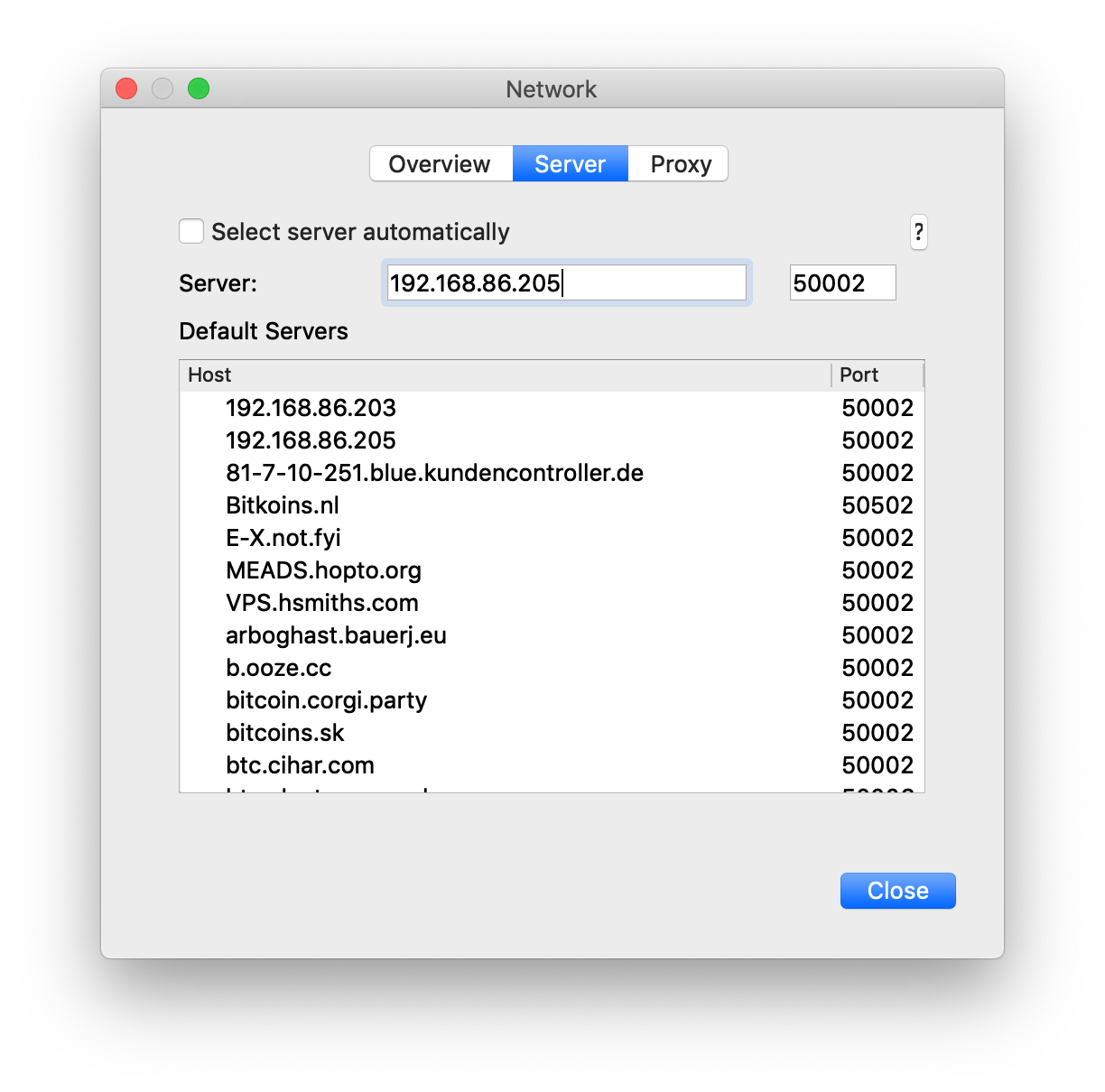
If everything went correctly, you will get a green status icon and your MyNode device will be acting as your Electrum Server!
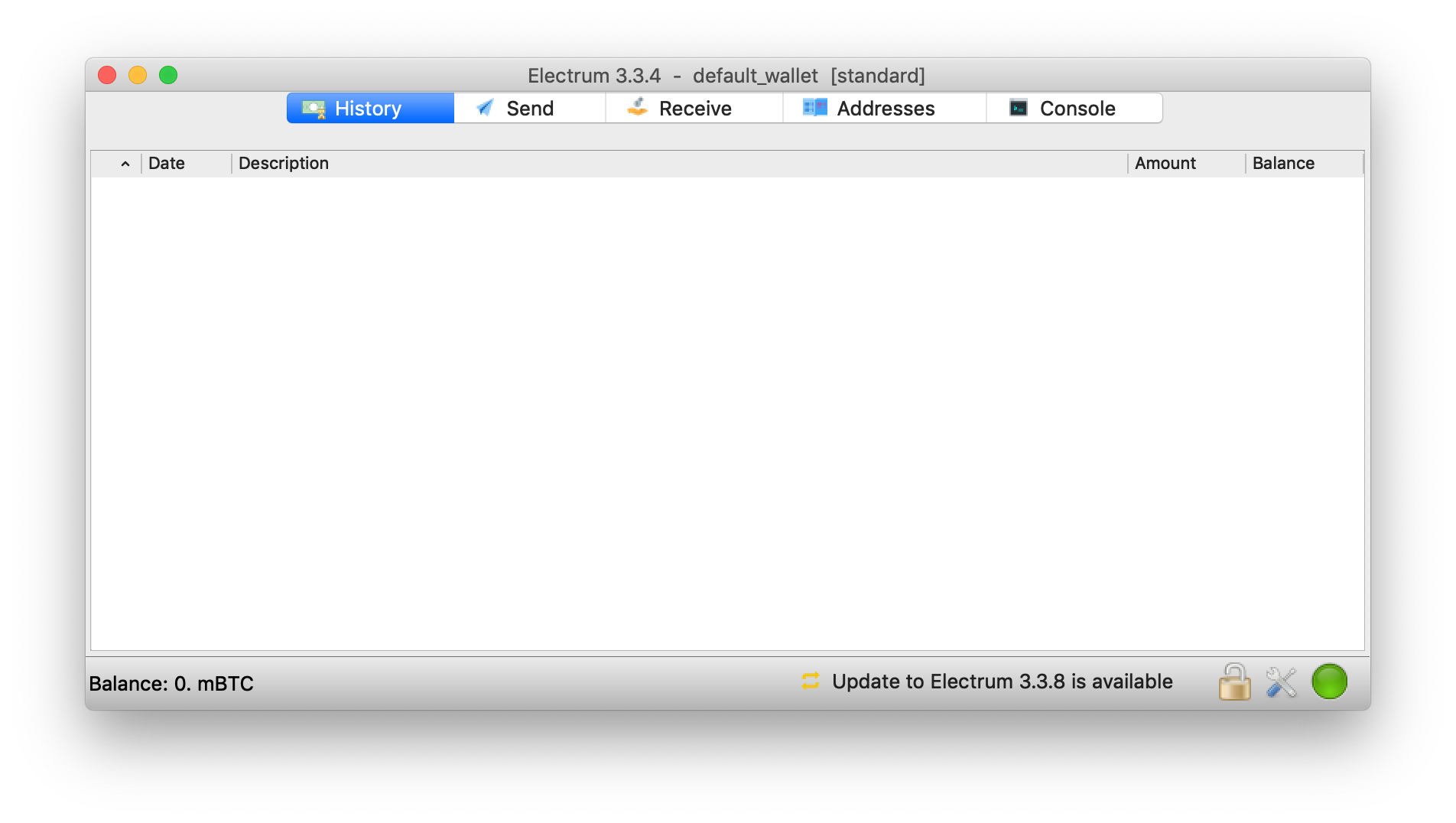
Notice! At this point, your Electrum light wallet client may still use other servers for various things. To limit use to ONLY your node, you will need to make one more change.
Re-open the Electrum network settings by clicking on the colored icon in the bottom right. The server you entered should now appear in the list. Right click on it and select "Use as Server" and click Close.
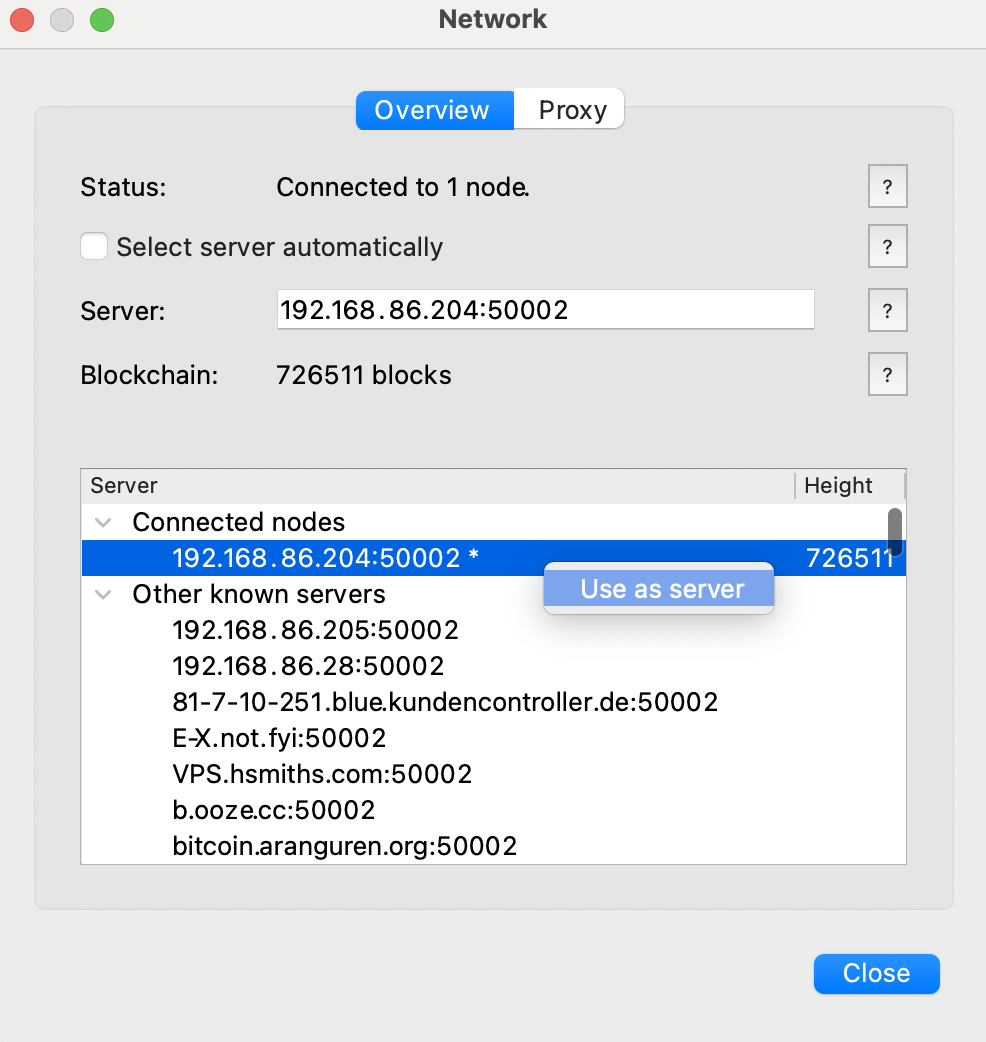
Restart Electrum and you will be using MyNode for trusted Electrum access!
# Connecting an Electrum Wallet to MyNode via the CLI
You can launch Electrum via a command line interface and connect it to you MyNode. Enter the following command and replace the IP with your own.
./electrum -1 -s 192.168.1.123:50002:s
If everything went correctly, you will get a green status icon and your MyNode device will be acting as your Electrum Server!
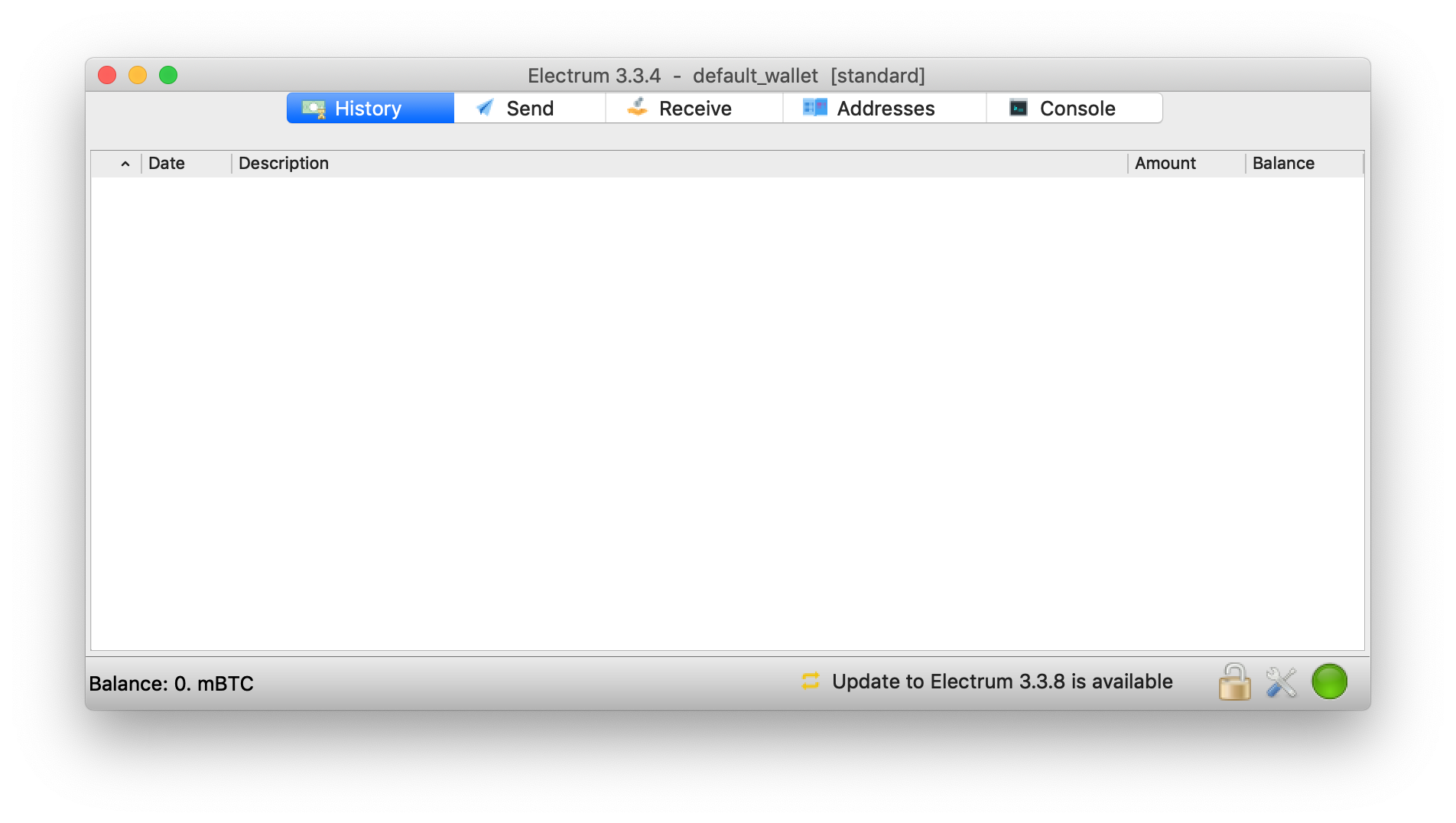
# Connecting an Electrum Wallet to MyNode via Mobile
You can also run Electrum via the mobile app and connect it to you MyNode. First, go into settings and set the server like the following. Replace the IP with your own IP.
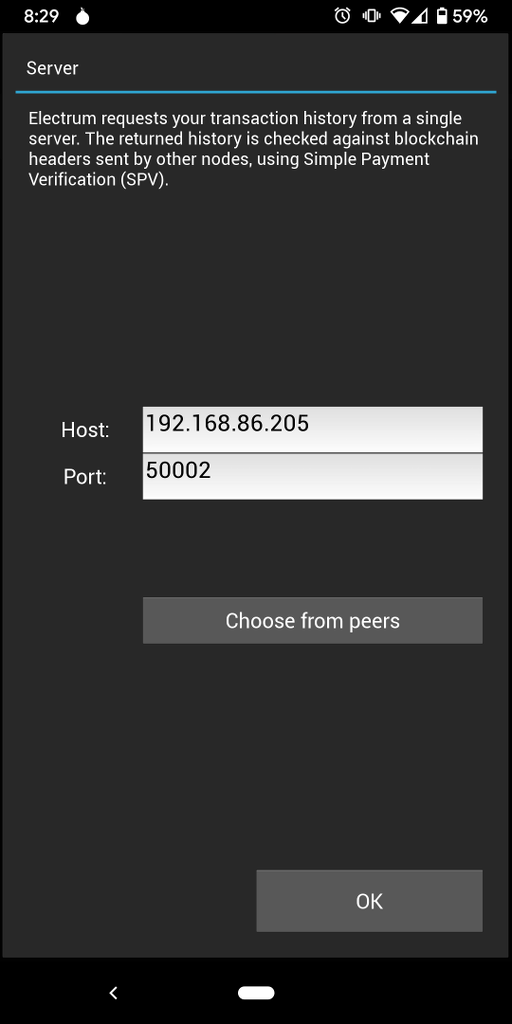
Also make sure Auto-connect is ON and One-server mode is ON.
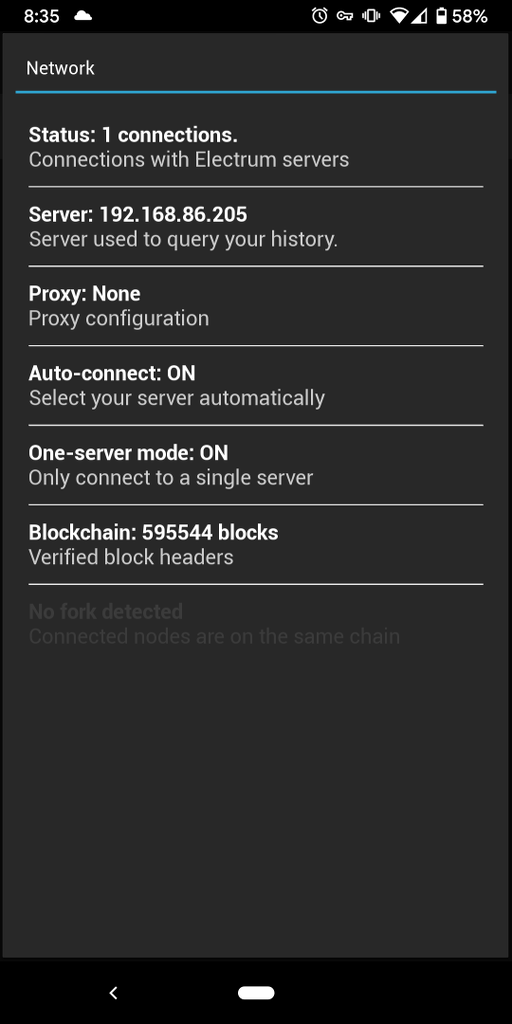
If everything went correctly, you will get a screen like this and your MyNode device will be acting as your Electrum Server!