# My Device has SD Card Full Warning
If your device is displaying a warning indicating the SD card is getting full, there are some several options to save space or upgrade to a larger SD card.
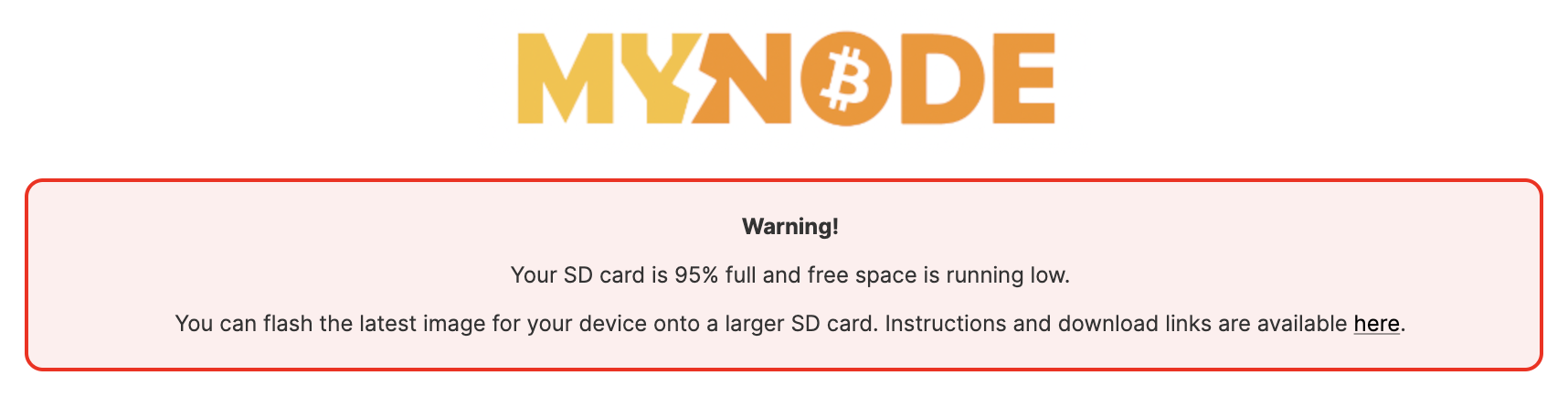
# Step 1 - Check the Usage
First, check the app usage by visiting the Settings page. In the Status section, click on the "Show Details" button next to "OS Disk Usage".
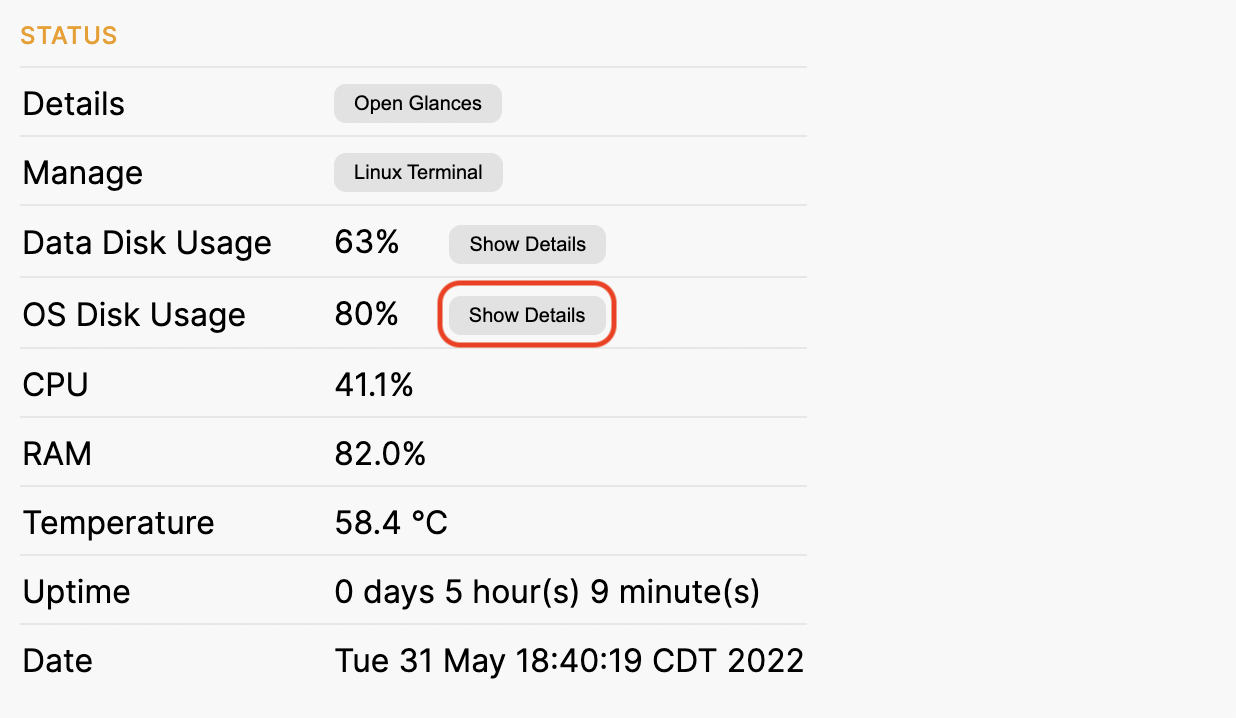
You should see details about the usage of a variety of folders, like this. Note any especially large folders.
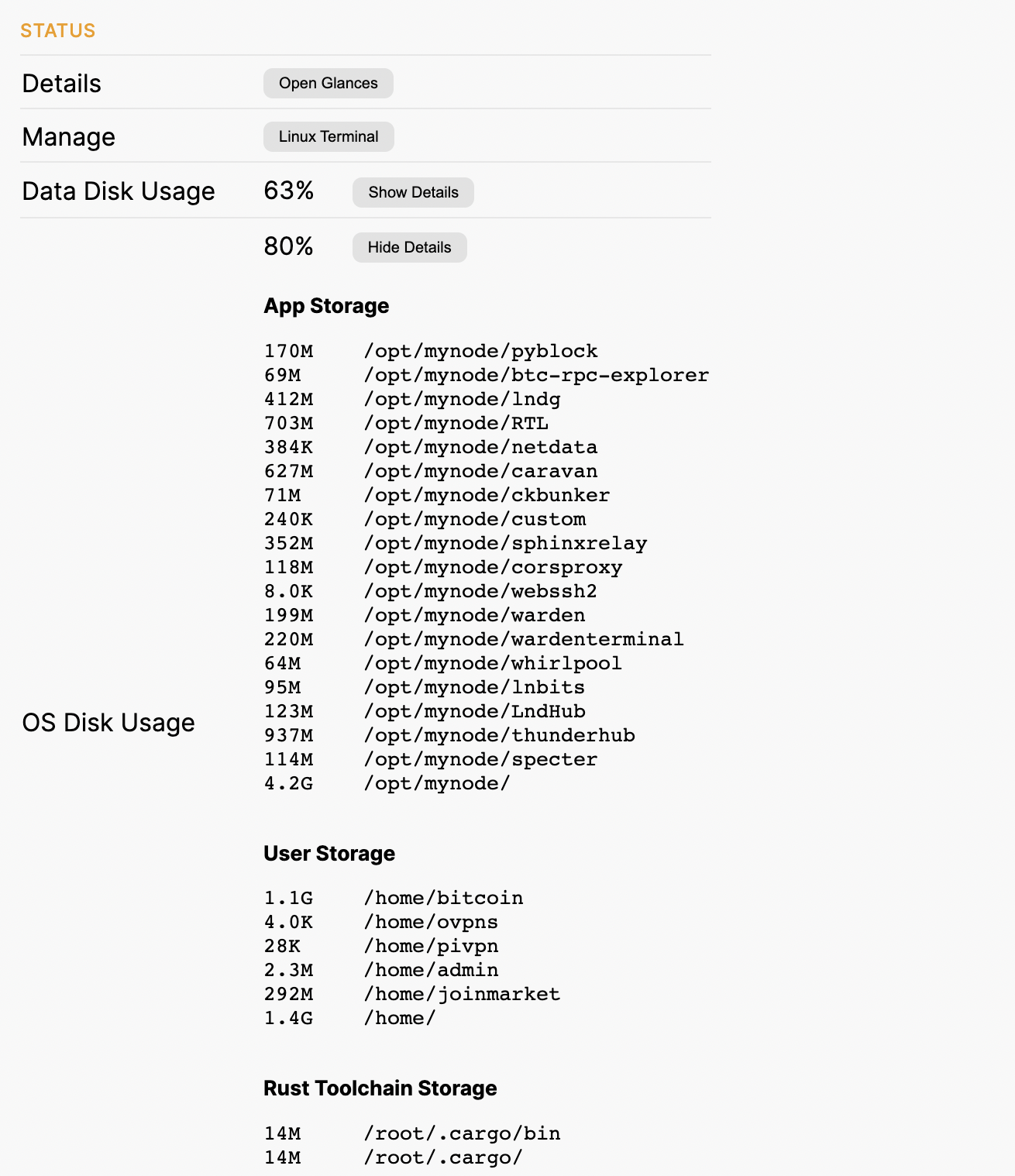
# Step 2 - Uninstall Apps
If you have any apps that you are not using, you can uninstall them and save a lot of space. Some that require the most space are RTL, Thunderhub, Caravan, and JoinMarket.
To uninstall an app, click on the Applications button on the Home page. Then, click on the Uninstall button next to the app you would like to remove.

# Step 3 - Upgrade the SD card
The simplest solution is to upgrade the SD card to a larger one. You can follow the instructions at mynodebtc.com/downoad and flash the software onto a new, larger SD card. A 64 GB SD card will be plenty large and only costs around $10 on Amazon.
Steps
- Flash software onto new SD card
- Shut down device
- Remove existing SD card and insert new one
- Power device back on
- Note: Password will be reset to bolt and some apps may need to be re-installed
