# Upgrade to a Beta Release
# Beta Releases
MyNode releases frequent updates, but from time to time, beta updates are available to allow users to test out specific fixes, applications, or try early versions of large updates.
Updating to a beta release is simple and can be done with a couple button clicks.
Premium Feature
# Steps to Upgrade
First, navtigate to the settings page and scroll down towards the bottom to the Developer section. Within that section, find the subsection titled "Install Beta" and click on "Check for Updates" - this will check to see if any new beta upgrades are available. Checking for new versions may take a minute.
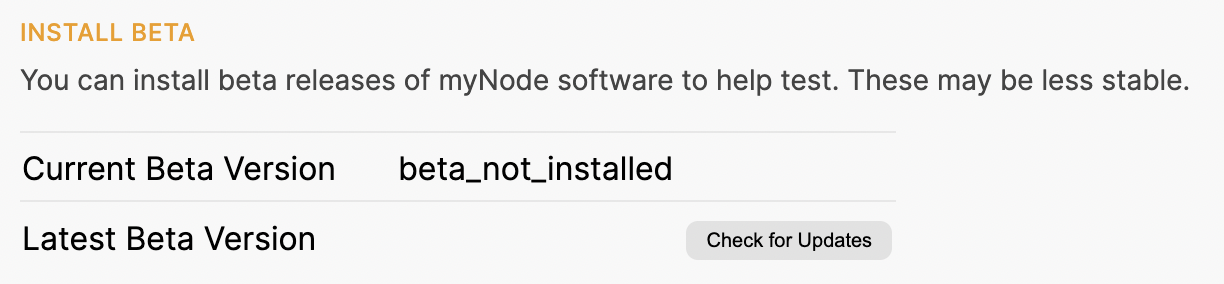
After checking for updates, if a beta is available, it will be shown as the Latest Beta Version and an "Install Beta" button will be displayed.
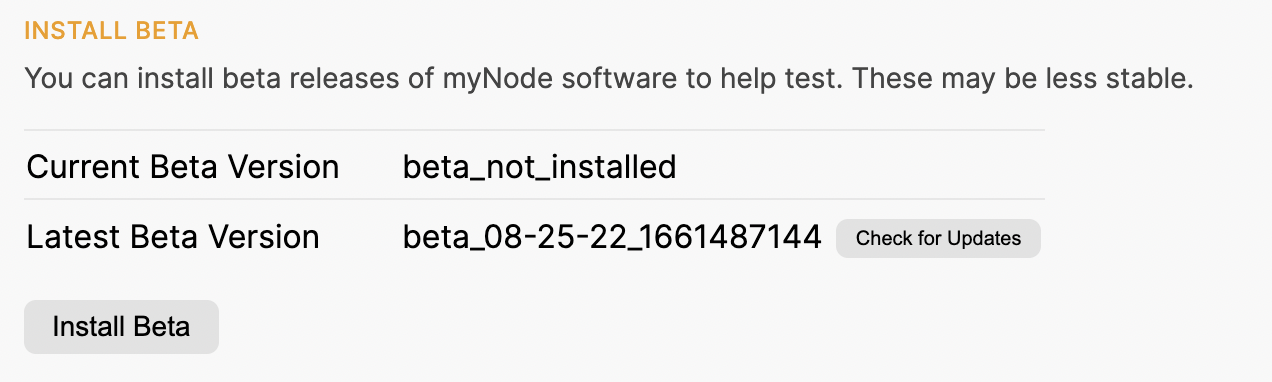
To upgrade to the beta, click the "Install Beta" button. The device will upgrade just as it does for typical new releases.
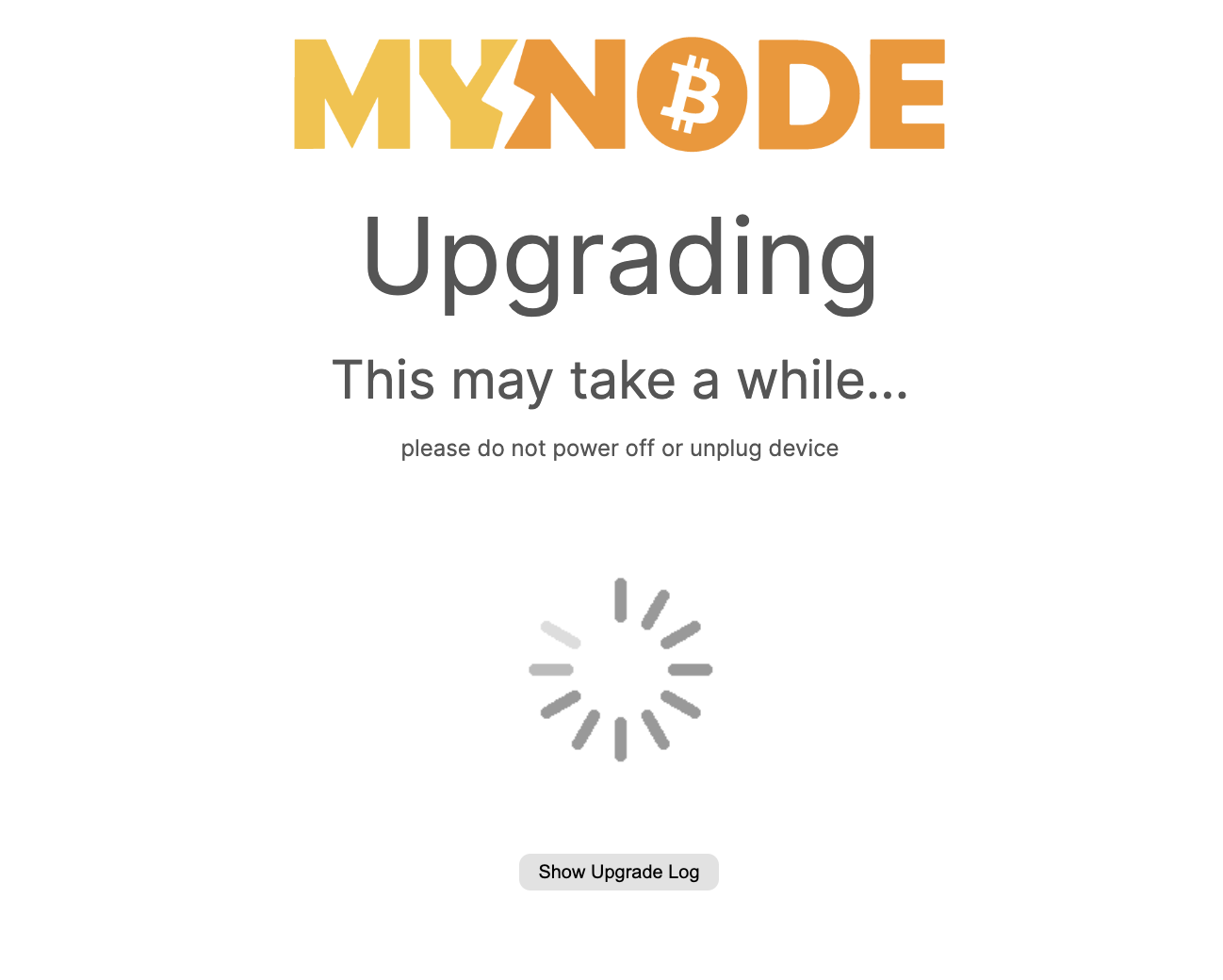
After upgrading, new versions will appear as they normally do and it is recommended to upgrade to a new release once available.
Enjoy!
