# Connect WiFi
# Purpose
To disconnect from wired ethernet connection and use WiFi instead, which makes it easier to relocate the node.
# Remote login to MyNode
Follow instructions to access the linux terminal
# Check device status
- Type
nmcli dev statusand press Enter. You should find the ethernet to be connected and WiFi disconnected.
DEVICE TYPE STATE CONNECTION
eth0 ethernet connected Wired connection 1
wlan0 wifi disconnected --
lo loopback unmanaged --
# Connect to new network
sudo nmtui- Enter password
- Use up/down and left/right keys to navigate.
- Select "Activate Connection" and press Enter.
- Select the WiFi name. Press Enter.
- Enter the WiFi password. Press Enter.
- An asterisk should appear next to the WiFi name.
- Press Escape key twice to quit.
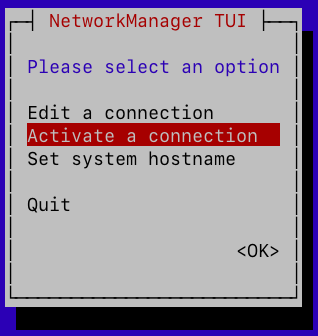
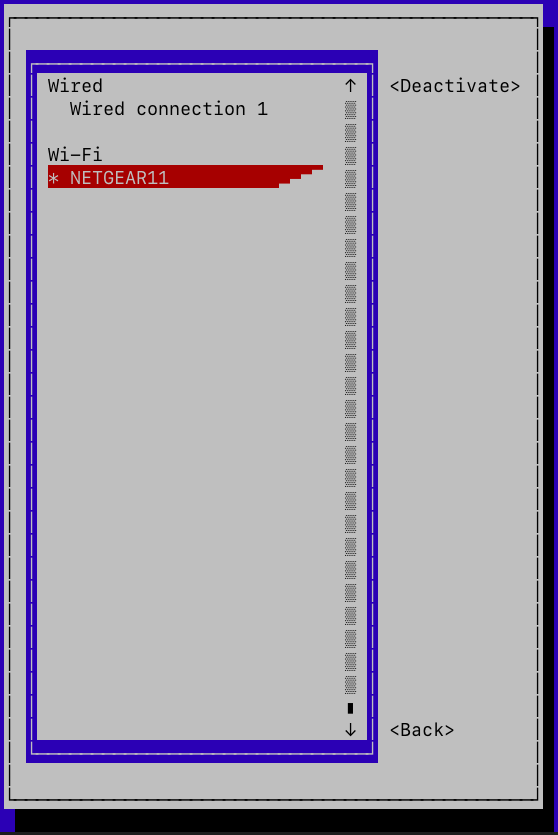
# Recheck device status
- Type
nmcli dev statusand press Enter. You should see that WiFi is now connected.
DEVICE TYPE STATE CONNECTION
eth0 ethernet connected Wired connection 1
wlan0 wifi connected <WIFI SSID>
lo loopback unmanaged --
# Disconnect Ethernet cable
You can safely remove the ethernet cable.
# Find new IP
- Type
ifconfig wlan0 | grep inetto find the IP address on wireless network. Example
$ ifconfig wlan0 | grep inet
inet <LOCAL-IP> netmask 255.255.255.0 broadcast 10.0.0.255
inet6 <LOCAL-IPv6> prefixlen 64 scopeid 0x20<link>
- Use the
LOCAL-IPlisted besideinetto access your node once it is disconnected from wired network
# Reconfigure LND for new IP
If you are using apps like Zap to remotely access your lightning node, you might have to regenerate the TLS certificates. To do so, go to the LND page of your MyNode and click on "regenerate" button in the row of "TLS Certification".
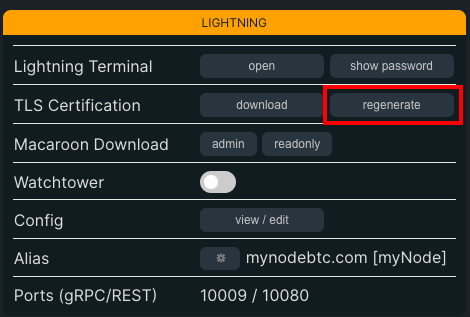
# Reconfigure VPN port forwarding
If you are using the VPN to remotely access your node, you need to change the IP address corresponding to the forwarded port in your router settings. Please refer your router manufacturer's website to find out how to forward ports.
